As you have probably heard, SAAS is coming summer 2020… but if your Sitecore project cannot wait that long, ARM templates are what you need to provision your Sitecore application on Azure PAAS…
In case you have no idea where to start, a few things that you need to know and decide
Sitecore Topology: you will have to choose between XM in case you do not need analytics and XP in case you need the fully flagged platform…
The topology is very different adding several additional configurations and servers in case you decide to go with the analytics….
Size of your installation, this will preset the size and kind of services provisioned, the default setting is extrasmall so that you can save on costs….
The url to get the Sitecore templates for 9.2 is https://github.com/Sitecore/Sitecore-Azure-Quickstart-Templates/tree/master/Sitecore%209.2.0
In addition to this, you will need the WDP packages for the topology selected https://dev.sitecore.net/Downloads/Sitecore_Experience_Platform/92/Sitecore_Experience_Platform_92_Initial_Release.aspx# don’t forget to download WDP for the identity server…
In addition to this, you will need a valid sitecore license, an azure subscription and you can provision a certificate for your test instance….
Once you have all the resource ready you will have upload on azure the WDP and the ARM templates in a storage account / Container…
Assuming you are going for the XM Scaled template, will look like:
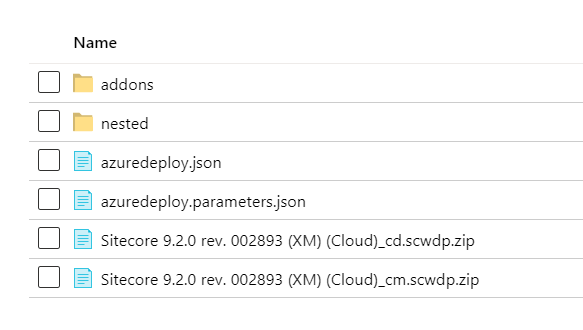
once you are ready with thearm template, you can start editing your powershell required for trigger the deployment:
here is a very good example…
https://github.com/Sitecore/Sitecore-Azure-Quickstart-Templates
once you are ready to start provisioning, keep calm since the XM templates took more than 30 minutes and the XP scaled will take you more than one hour to complete…
in case you are working with test certificates, do not forget to add a allowInvalidClientCertificates parameter and set it to true in the parameters.json file…
Also worth mentioning that the key command to launch to provision your infrastructure is New-AzureRmResourceGroupDeployment -ResourceGroupName $Name -TemplateFile $ArmTemplateUrl -TemplateParameterObject $additionalParams -Debug -Verbose
note that the additionalparams is a hashtable generated from the parameters.json…